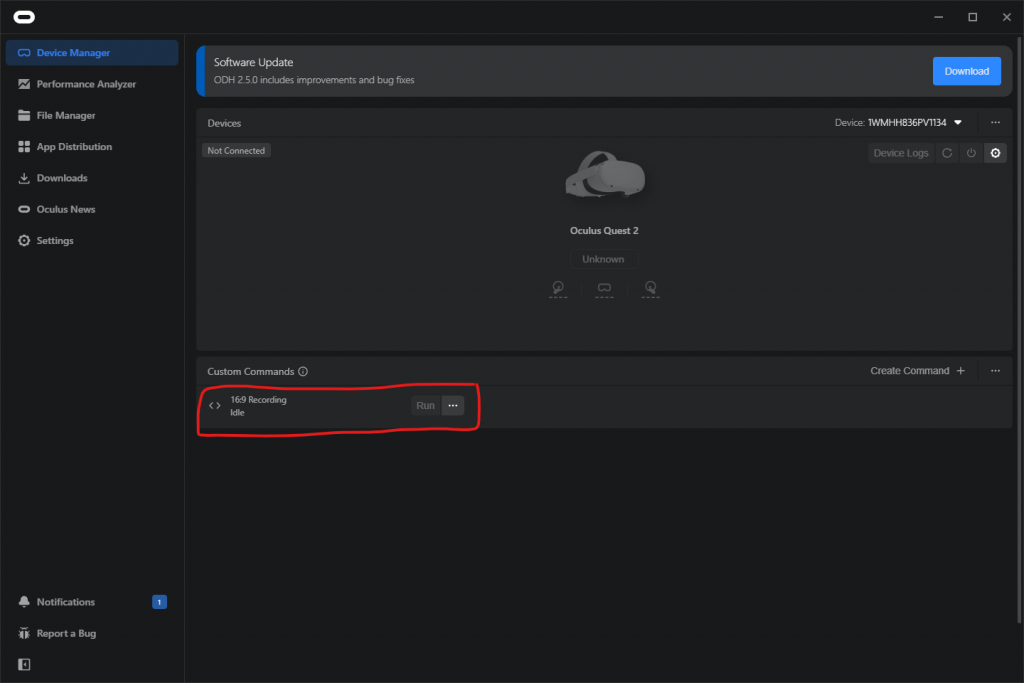Recording gameplay footage from your Meta Quest 2 is a great way to show off a VR project or share your experience with friends. By default, the headset records in a 1:1 aspect ratio (1024 x 1024 pixels), whilst this is okay for some use cases, a lot of the time footage in a 16:9 aspect ratio would be better suited and more appropriate.
In this short guide we will take advantage of the official Oculus Developer Hub to change our recording video size and aspect ratio.
Step 1
The first step is to download the Oculus Developer Hub App, you can download this app from here. Be sure to follow the steps on the Oculus documentation to install the tool correctly.
Step 2
Next, open the application and go to the first tab labelled “Device Manager”. On the bottom of this screen, you will see a panel dedicated to custom commands. Click the “Create Command” button.
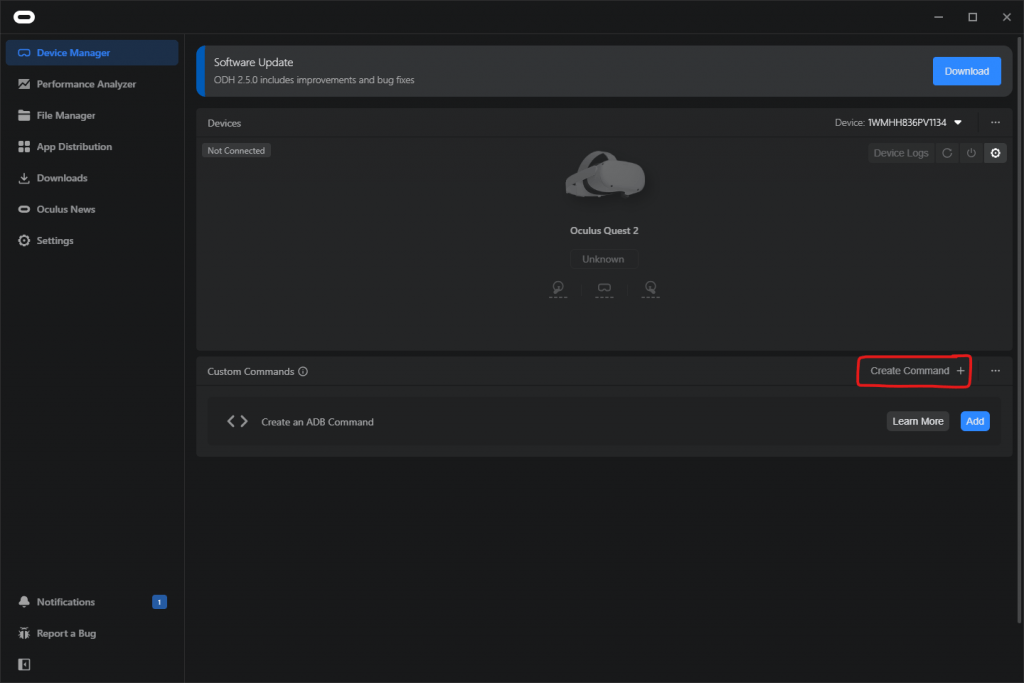
Step 3
Enter a name for this command, “16:9 Screen Recording” for example. Now, in the “COMMAND” box, you will need to copy and paste the code below, and click save.
adb shell setprop debug.oculus.capture.width 1920 &&
adb shell setprop debug.oculus.capture.height 1080 &&
adb shell setprop debug.oculus.capture.bitrate 10000000 &&
adb shell setprop debug.oculus.foveation.level 0 &&
adb shell setprop debug.oculus.capture.fps 60Step 4
With your headset connected via link cable, you should now see the custom command in the bottom commands panel. Click the “Run” button and this will push the ADB commands to the quest and enable 16:9 screen recording (1920 x 1080 pixels).